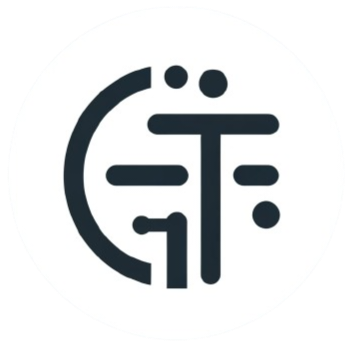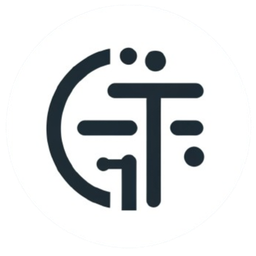Thank you for your purchase! Now let's get started.
Your Spark Analyzer will ship with the Web App PD firmware. Get started by following this guide.
More details will also be in the datasheet which can be found in the project repository.


Hardware Setup
- Connect to a USB-C PD Compatible Wall Wart: Confirm USB-C PD support on a wall wart, check for "USB PD" markings or output specs above 5V (e.g., 9V, 15V, 20V) on the adapter. USB-C presence alone doesn’t ensure PD compatibility. Like this.
- Power On: Activate your Spark Analyzer. A blinking debug LED (5 times) indicates the firmware is correctly loaded.

WiFi Connection
- Connect to "Spark Analyzer" WiFi: Use a WiFi-enabled device like your phone or laptop to connect to the "Spark Analyzer" network. No internet is needed for this step.
- Configure WiFi: Open a browser, go to 192.168.4.1 to access WiFiManager, and set up your home or office WiFi credentials.


Accessing the Web App
Find Device IP:
- Serial Monitor: With the device connected to USB, the IP address will appear in your IDE's serial monitor upon WiFi connection.
- BLE Advertisement: Use a BLE scanner app like NRF Connect to find the device broadcasting its IP address.
Web App Interface
- Launch Web App: Enter the IP address in your browser to open the Web App.
- Web Interface Overview
- Current Graph: Visualize real-time current measurements.
- Select and Set Voltage: Choose and apply the desired voltage.
- Output Control: Toggle the device's power output.
And that's it! You can now control on use your Spark Analyzer's USB-C PD functions. For more examples and applications please chec out the repository though the link below!

We need your consent to load the translations
We use a third-party service to translate the website content that may collect data about your activity. Please review the details in the privacy policy and accept the service to view the translations.